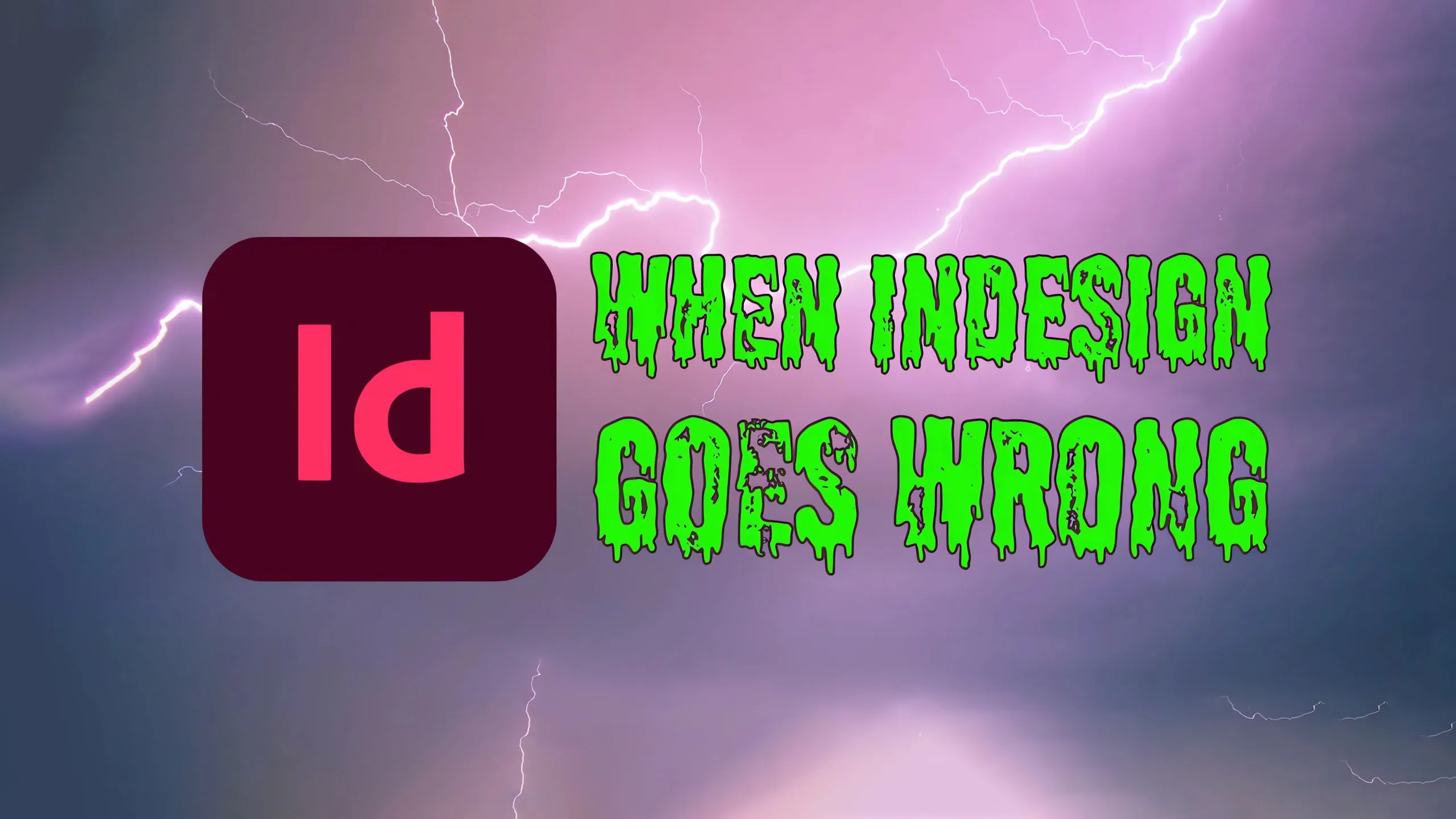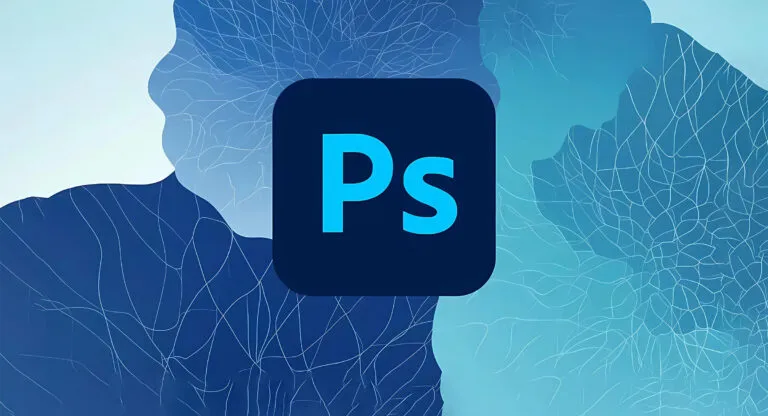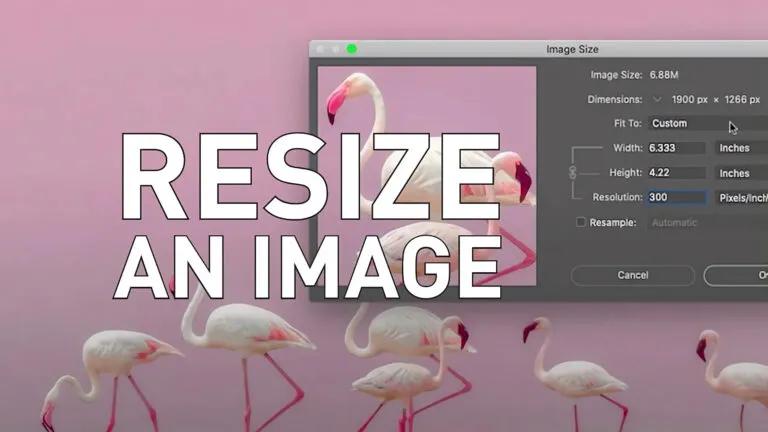How to Troubleshoot Adobe InDesign
Three-Minute Tutorial: How to solve common InDesign issues
Sometimes Adobe InDesign can go wrong. This isn’t always due to user error, for example preference files or fonts can become corrupted and cause the application to misbehave or quit altogether. In this short video we look at how to resolve common issues with InDesign.
Video Transcript
In this tutorial i’m just going to go through some basic areas to check for problems and troubleshoot issues. There could be many such problems so I’ll just keep it brief and stick to the most common problems.
Problems with Images in InDesign Documents
If you have image issues so go to your window and links panel check all the images you’ve got. Maybe they’re not printing properly? it’s possible the image could be corrupt, so open up the image in something like photoshop, re-export it, save it as a different format or a different copy and then bring it back in and see if that fixes the problem.
Style Sheets
Check your style sheets are they applied properly? Are they all set up properly etc, etc. If there’s a possible corruption – you open up the file it crashes InDesign or something – then what you can do is open up the document on another machine, with another login to creative cloud, see if that makes a difference. If you manage to open the file up and you still think there’s a problem, then save it as another copy, or save it as an IDML file. Saving as an IDML file will strip down a lot of the information. Then reopen the file and save it as an InDesign file – a standard InDesign document. See if that fixes it.
Drag a Page into a New InDesign Document
If you have two documents open you can open them up side by side. So I’ll go to arrange and tile vertically and what you can do you can drag the page concerned into the other document and see if that will help or cause a further issue. That might be a possibility to fix things.
Fonts and Colours
You can also check your fonts and colours. Don’t forget all your swatches. Check that they’re all set up properly. Check your fonts. Go through your fonts, if there’s an issue? maybe the font is corrupt? it’s unlikely but it’s possible. Maybe replace it with another font and then do a reprint. Print it out see if that causes an issue.
Problematic Plug-Ins
You can also check for any installed plug-ins. Have you got any unusual plug-ins? Are they causing a problem?
Reset InDesign Preferences
You can reset the InDesign preferences. Sometimes InDesign preferences become corrupted and this can cause it to trip over itself when you open up the application or as you use the tools. You can press ctrl + alt + shift + command on the mac or control + alt + shift on a pc when you open up InDesign and that will reset everything to a basic set of preferences. See if that fixes the issue.
Conclusion
So there we have some basic possibilities for Adobe InDesign problems to have a look and check. But always work on a copy of the document first, just in case something causes a real problem. That way if it destroys the document you’ve still got an original copy to go back to.
Looking for Adobe authorised Adobe InDesign training? Find our our range of scheduled InDesign Courses here or contact us about private InDesign training.
Subscribe to the Platform Training YouTube Channel for more videos.